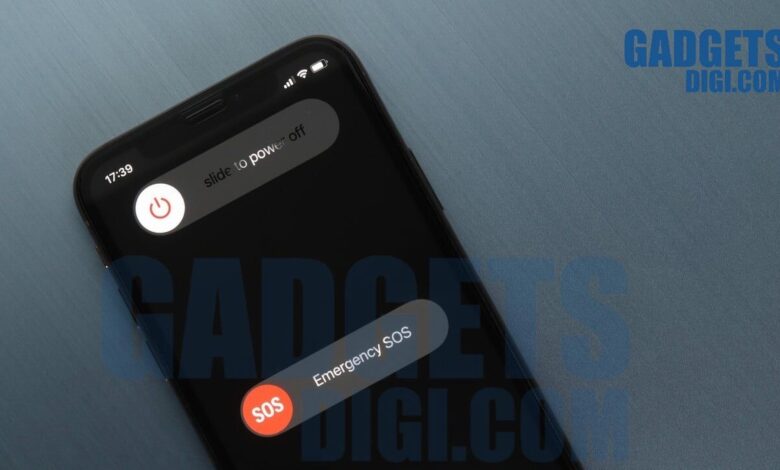
Restarting your smartphone is a fast and efficient method to address various typical issues, including application crashes, sluggish performance, and connectivity challenges.
Regardless of whether you own a top-tier iPhone or an advanced Android device, the procedure is straightforward and frequently helps restore your phone’s functionality without requiring additional measures.
Below is a detailed guide on how to restart various smartphone models.
The method for restarting an iPhone differs slightly based on the model in use.
iPhone X and newer models
- Simultaneously press and hold the side button along with one of the volume buttons (either up or down) until the ‘Power Off’ slider is displayed.
- Slide the slider to the right to power off your iPhone.
- Allow approximately 30 seconds for the device to fully shut down.
- To power it back on, press and hold the side button until the Apple logo is visible.
For iPhone SE (2nd or 3rd Generation), iPhone 8, and earlier models:
- Press and hold the top or side button (depending on your device) until the ‘Power Off’ slider is displayed.
- Slide the slider to power down the device.
- Once the phone has completely turned off, press and hold the top or side button again until you see the Apple logo.
To restart an Android phone
the procedure is generally consistent across various brands, although there may be minor differences based on the manufacturer (such as Samsung, Google, OnePlus, etc.).
Standard procedure for most Android devices
- Press and hold the power button, which is typically found on the right or top edge of the device.
- A menu will pop up displaying options such as ‘Power Off’, ‘Restart’, or ‘Emergency Mode’.
- Select ‘Restart’. If the restart option is unavailable, choose ‘Power Off’ instead.
- After the device has powered down, press and hold the power button once more to turn it back on.
To restart your Samsung Galaxy phone, follow these steps:
- Simultaneously press and hold the power button along with the volume down button until the power menu is displayed.
- Choose ‘Restart’ from the options provided.
- For a manual restart, select ‘Power Off,’ allow the device to shut down completely, and then press the power button to turn it back on.
In instances where your phone is frozen or unresponsive, a standard restart may not suffice. In such situations, a force restart may be required, and the procedure can differ based on the specific model of your phone.
To force restart an iPhone, follow these steps based on your model:
- For iPhone 8 and newer: Quickly press and release the volume up button, then the volume down button. After that, press and hold the side button until the Apple logo is displayed.
- For iPhone 7 and 7 Plus: Simultaneously press and hold the volume down button along with the side button until the Apple logo shows up.
- For iPhone 6s and earlier: Press and hold both the home button and the side or top button until the Apple logo appears.
To perform a force restart on an Android phone, follow these instructions:
- For Samsung Galaxy devices: Simultaneously press and hold the power button and the volume down button for approximately 10 seconds until the device reboots.
- For other Android models: Typically, pressing and holding the power button for 10 to 20 seconds will initiate a restart. If this method is ineffective, try pressing the power button in conjunction with the volume down button.
When is it advisable to restart your phone?
Restarting your phone is not merely a fix for technical issues; it is also a beneficial practice for maintaining optimal performance. Here are several scenarios in which rebooting your device is recommended:
- Decreased performance: If your phone is experiencing sluggishness, a restart can rejuvenate the system and eliminate temporary errors.
- Application failures: If applications are unresponsive or frequently crash, rebooting the device can often resolve these problems.
- Network connectivity problems: Should your phone struggle to connect to Wi-Fi or cellular networks, a simple restart may rectify the situation.
- Excessive battery consumption: Restarting can help reset background applications that may be unnecessarily draining your battery.
- Post-update procedures: Restarting your phone after installing updates ensures that all new features and fixes are effectively implemented.




