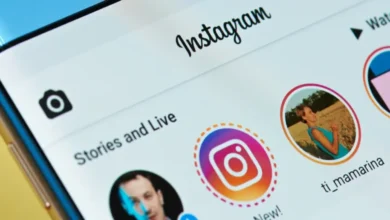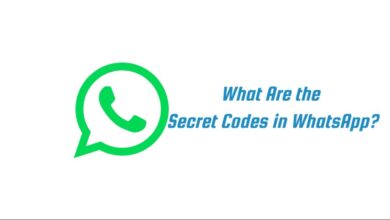How to Free Up Space in Your Gmail Account
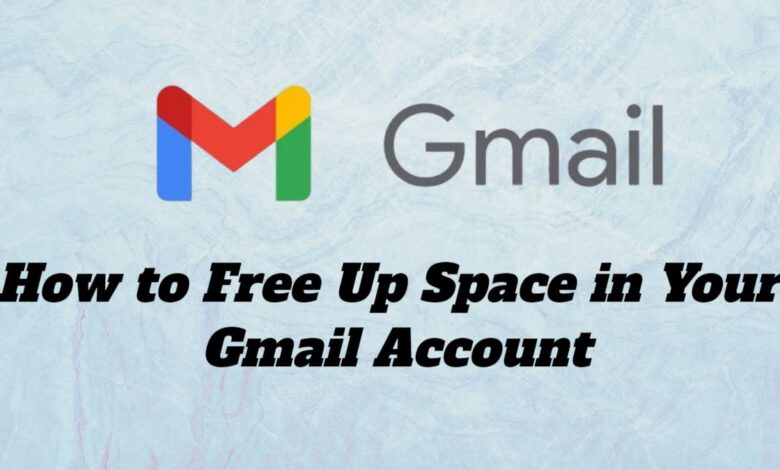
In today’s digital age, managing email space has become a necessity, especially with the sheer volume of messages, attachments, and notifications that accumulate over time. Gmail, Google’s widely used email service, offers users a generous 15 GB of free storage that’s shared across Gmail, Google Drive, and Google Photos. However, as the years go by, it’s easy for that space to fill up. If you’re receiving storage limit warnings, it’s time to declutter and free up space in your Gmail account. In this guide, we’ll explore practical strategies to help you reclaim space and optimize your Gmail usage.
1. Identify Large Attachments
One of the quickest ways to free up space is by identifying and deleting emails that contain large attachments. Attachments, especially those involving images, videos, or documents, take up a significant portion of your Gmail storage. Gmail provides a useful search function that can help locate these space hoggers.
To find emails with large attachments, use the search bar at the top of your inbox. Type:
has:attachment larger:10MThis search query will show you emails with attachments larger than 10 MB. You can adjust the size to find smaller or larger files based on your needs. Once you’ve identified these emails, consider deleting them if they’re no longer necessary, or downloading and storing the attachments elsewhere, such as on your computer or an external storage device.
2. Empty the Spam and Trash Folders
Many users overlook Gmail’s Spam and Trash folders, but these can fill up quickly, taking a chunk of your available space. Emails in these folders are automatically deleted after 30 days, but if you’re trying to free up space immediately, you can manually empty them.
- Empty Spam Folder: Go to your Spam folder and click on “Delete all spam messages now” at the top.
- Empty Trash Folder: Navigate to the Trash folder and click “Empty Trash now” to permanently delete all emails.
This process can free up a surprising amount of space, especially if you’ve never emptied these folders before.
3. Delete Emails from Promotions and Social Tabs
Gmail automatically organizes your inbox into tabs: Primary, Promotions, Social, and sometimes Updates and Forums. The Promotions and Social tabs tend to fill up with newsletters, promotional offers, and social media notifications, many of which are either irrelevant or outdated.
- Step 1: Click on the Promotions tab to view these emails.
- Step 2: If you want to delete everything in this tab, click the checkbox at the top left to select all emails. Gmail will typically select only the first 50 emails, so click on the option that says “Select all conversations in Promotions.”
- Step 3: Click the trash icon to delete them.
Repeat the process for the Social tab, and you’ll instantly notice more free space. To avoid future clutter, consider unsubscribing from newsletters and services you no longer find useful.
4. Utilize the ‘Advanced Search’ Filters
Gmail’s advanced search filters allow you to locate emails that are taking up significant space. Aside from searching for large attachments, you can filter emails by date, sender, or file type to efficiently target those that are no longer relevant.
Here are a few search filters you can use:
- Older Emails: If you want to find old emails that you no longer need, use the following search query:
before:YYYY/MM/DDFor example, before:2019/01/01 will show you all emails sent before January 1, 2019.
- Specific Senders: If you regularly receive emails from a particular sender that you want to delete (e.g., a newsletter), you can type the sender’s name or email address in the search bar, followed by:
from:example@newsletter.comOnce you’ve identified unnecessary emails, you can delete them to free up space.
5. Delete Large Attachments from Sent Mail
Many people forget that emails they’ve sent, especially those with attachments, also take up storage. To find large files in your Sent folder, use the same search method as before but specify the Sent Mail folder:
in:sent has:attachment larger:10MReview the results and delete any emails with attachments that you no longer need. Often, this is where you’ll find duplicate or outdated files that you can afford to remove.
6. Google Drive and Photos Management
Since Gmail shares its storage with Google Drive and Google Photos, managing those platforms can also help free up space in your Gmail account.
- Google Drive: Visit Google Drive and check for large files or documents you no longer need. To quickly identify large files, click on the “Storage” section on the left panel of Google Drive. This will display your files from largest to smallest, making it easy to target and delete bulky items.
- Google Photos: If your photos are stored in original quality (which consumes more storage), consider converting them to “High Quality” instead, which offers unlimited free storage for slightly compressed images. To do this, open Google Photos, go to “Settings,” and select “High Quality” for your photos. You can also use the “Storage Saver” option to convert existing photos.
7. Use Google One to Monitor and Manage Storage
Google One is Google’s subscription-based service that offers more storage, but even if you don’t subscribe, the Google One app or website provides detailed insights into your storage usage. By visiting one.google.com, you can see how much space is being used by Gmail, Google Drive, and Google Photos.
Google One also offers a storage management tool, which helps you quickly identify large emails, files, and media that you can delete to free up space. If you find that 15 GB is not enough for your needs, you can consider upgrading to a larger storage plan.
8. Use Third-Party Tools for Deeper Cleaning
There are also several third-party tools and browser extensions designed specifically to clean up your Gmail account. Some popular options include:
- Mailstrom: This service helps you categorize, unsubscribe, and delete large quantities of emails quickly.
- Clean Email: This tool allows for automatic filtering and cleaning of your inbox, which can help you declutter your account in a more automated way.
These tools are particularly useful for users with massive inboxes, offering features like bulk deleting and setting up recurring email clean-up schedules.
Conclusion
Maintaining a clutter-free Gmail account is not only beneficial for managing storage but also for improving email organization and productivity. By using the tips above, such as identifying large attachments, emptying Spam and Trash folders, filtering out irrelevant messages, and managing your Google Drive and Photos storage, you can easily free up space in your Gmail account. Whether you choose to manually declutter or use third-party tools, regular inbox maintenance is key to ensuring you stay well below your storage limit.